How to - Purchase Order Import
Daily > Purchase Order Entry > Import
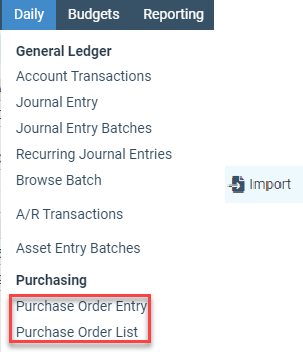
Choose your Import Name. Period, Date, and Group: Click Import from the drop-down menu options.

You will be prompted to select your file or drag and drop it into the yellow box. There is no longer a need with the Web for the computer to look to the \\tsclient folder to get your imports. It will look directly at the computer you are working on. Once your file is selected, go ahead and click OK.

You will then be asked, “Would you like to select a schema.”
NOTE: An import schema defines each item's name and type. A schema is only needed in some cases; SGA can assist you if that situation occurs.If you have a Schema that SGA set up, you will want to go ahead and choose YES and select that file, and the import will then import. If you do not, you will select NO, and then the import will be imported at that time.
