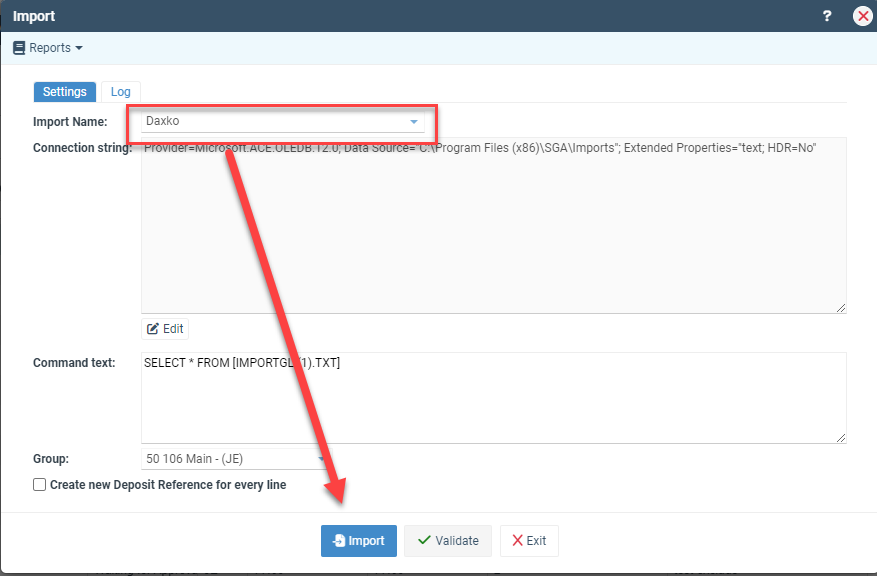How To Import A/P Invoices into SGA Web
Daily > A/P Invoice Batch List > New/Import

- Choose your Import Name from the drop-down menu options then click Import
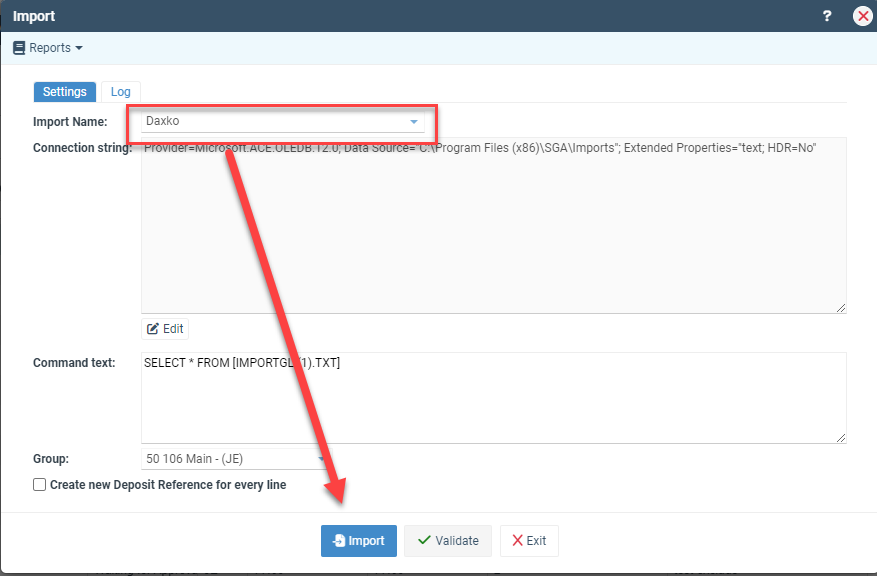
- You will be prompted to either Select your file or Drag and Drop your file into the yellow box.

There is no longer a need with Web for the computer to have to look to the \tsclient folder to get your imports. It will look directly at the computer you are working on.
- Once your file is selected, go ahead and click OK.

- You will then be asked Would you like to select a schema.

NOTE: An import schema is used to define the name and type of each item being imported. A schema is only needed in some cases, and SGA can assist you if that situation occurs.
If you have a Schema that was set up by SGA you will want to go ahead and choose YES and select that file and the import will then import.
If you do not you will choose NO and then the import will then import at that time.