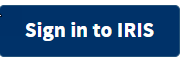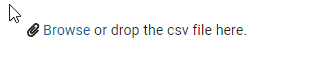How to upload 1099 forms with IRIS:
https://www.irs.gov/filing/e-file-forms-1099-with-iris
- Click on Sign in to IRIS
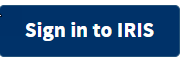
- Sign In with your ID.me account. (An ID.me account is IRS-required for the individual logging in.)
- Select your Organization: Your organization should be displayed on this screen. Click the Select button for Application Type IRIS TCC.
- Click Upload CSV with Form Data

Under Upload file:
- Click on Browse or drop the CSV file here.
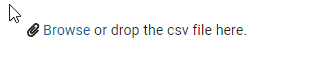
- Locate your 1099 file on the computer you wish to upload and select the file. (The file name must have a .csv extension.)
- Wait until your Current Uploaded File is shown.
- If there are errors displayed, your file will not be accepted until the errors are corrected and the file is uploaded again. The Error message will explain what needs to be corrected.
- Click to remove your current uploaded file before you attempt to upload the new file after corrections have been made.
- If there are no errors, click the Start button to proceed.