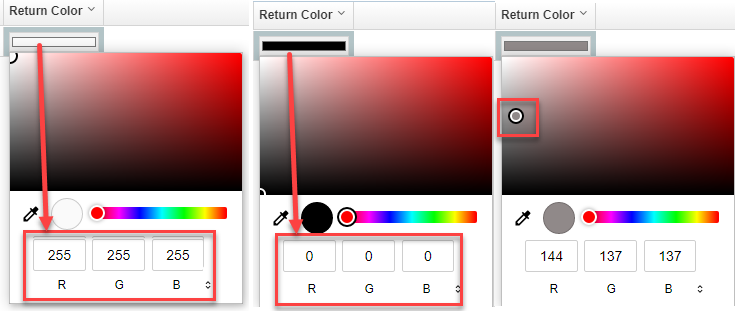Report with Custom Totals
Reporting > Report Folders
The following report is created with Custom totals.

Columns are created for the items that you wish to include. These columns will remain un-hidden.
Following the items that represent the columns to be shown, the same columns are defined again, but these columns will be hidden. The hidden columns will contain the Conditional criteria.
NOTE: In the example below there is no Office Supplies YTDMonth.



On the rows tab, the first line is set to some item that will remain the same for the group of accounts. This will be the report Heading row. On the Header Cells screen it is set to display the word ‘Expenses’.

When creating the hidden columns for the report, it is helpful to enter a heading that is descriptive of the information.

On the Total Cells screen, columns 1 through 4 are being overridden with values pulled from the hidden columns.
Since no conditional column exists for Office Supplies YTDMonth, it is necessary to specify that the third row is being overridden (with nothing) or the ‘real’ value of that row will be displayed.


Since each one of the custom totals is defined as a level in the sort/subtotal function of the system, by default, colors will be assigned to everything except for the last level.
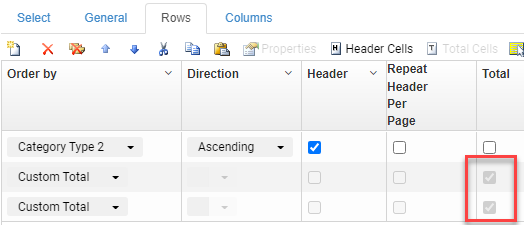
As a result, in this example, the Supplies line is shown in blue.

It is possible to override the defaulted text and/or background color by applying an expression to the total row.

The condition below tells the system to use a white background color when the value in column1 is greater than or equal to nothing. (In other words, always)
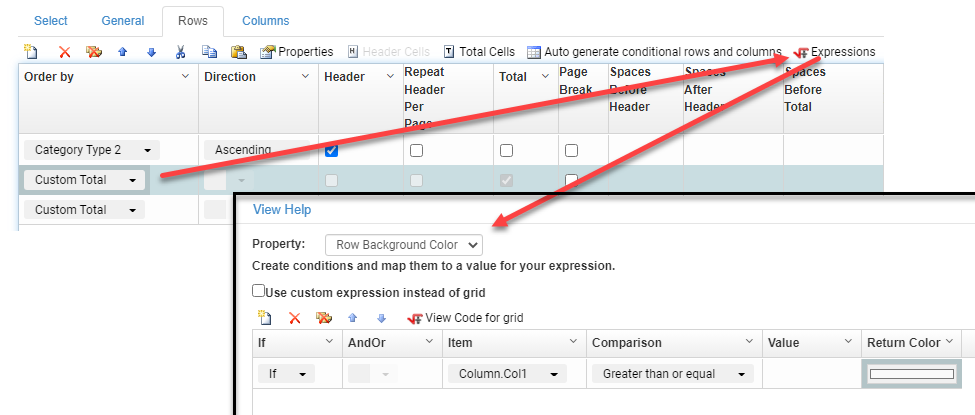
The colors can be selected by entering the numbers for the color or by dragging the color selector to a desired shade.