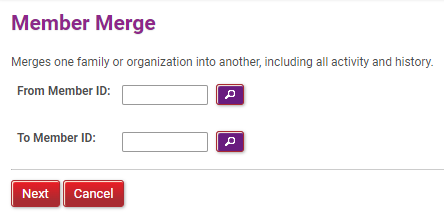Member Merge
Find Member > Access Account to be Merged
-
Click Find Member > Search for the From account (the account to be merged into another unit).
-
Click the Merge
 icon on the profile screen (permission-based).
icon on the profile screen (permission-based). -
Use the magnifying glass to search for the To unit (the account that the from account will be merged to) and click Next.
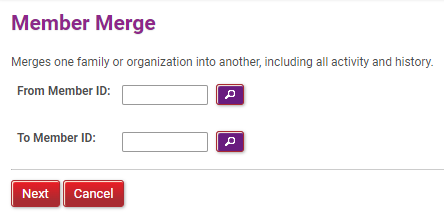
-
For each person in the From household account, select from the dropdown to tell the system whether that person should be merged with an existing person in the To household (if they are the same person) or become a new family member (if they are a separate person who doesn’t yet exist in the To household unit). Click Next.
-
Select which demographic details and contact information to retain for each merged person.
-
Click Finish to finalize the merge. Remember, the merge is final and cannot be reversed. The From account will appear in the system as if it never existed.
IMPORTANT: Merge is final and cannot be undone. Do not merge unless you are certain.
The merge process combines household accounts. This means everyone in the From household is merged into the To household. Individuals cannot be extracted from a household account and merged into another household unit. All individuals in the from account must be merged.
If someone is no longer part of a household, they should be hidden, and a new account should be created. This keeps the history intact from when they were part of the old household unit.
 icon on the profile screen (permission-based).
icon on the profile screen (permission-based).